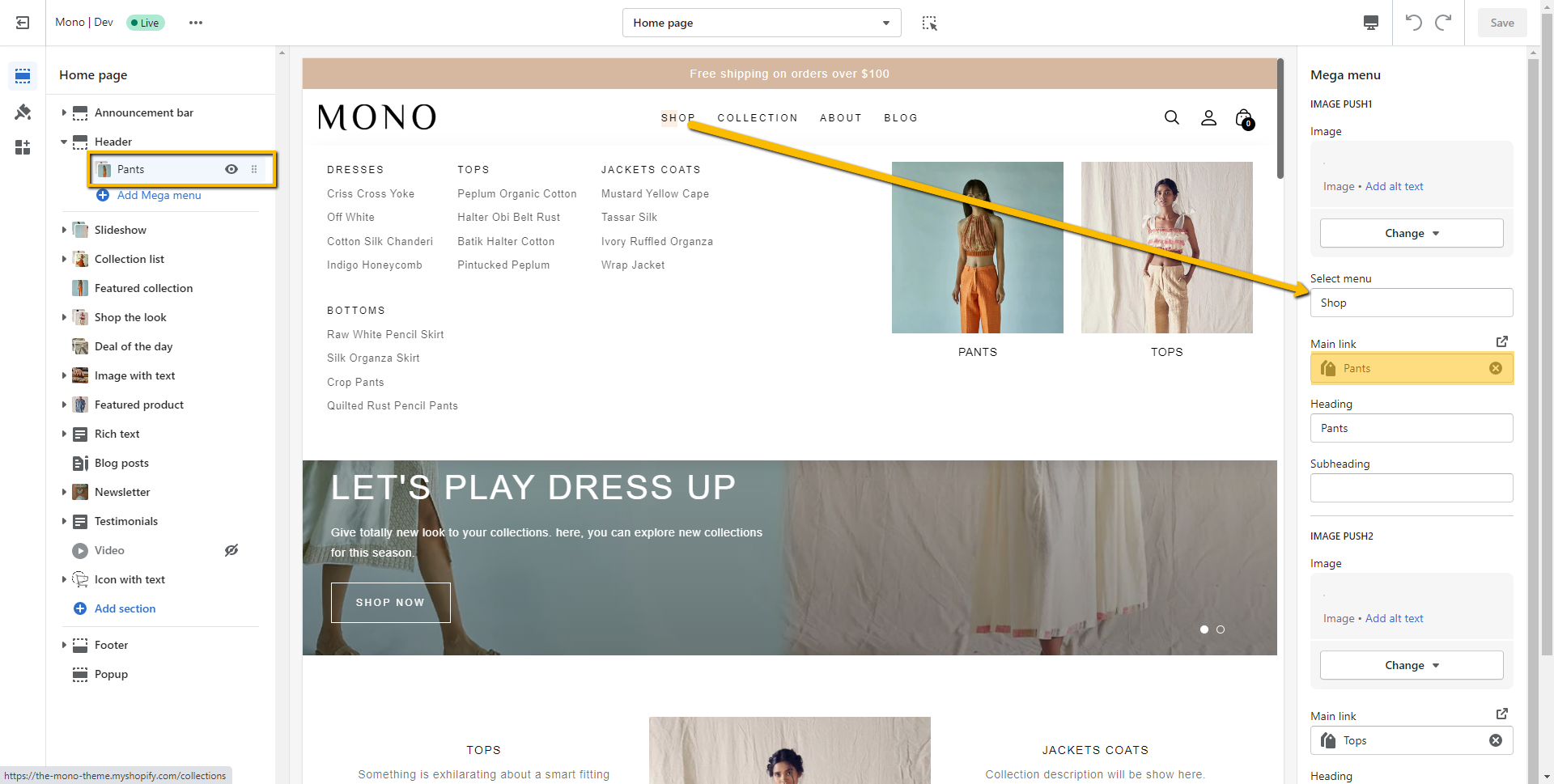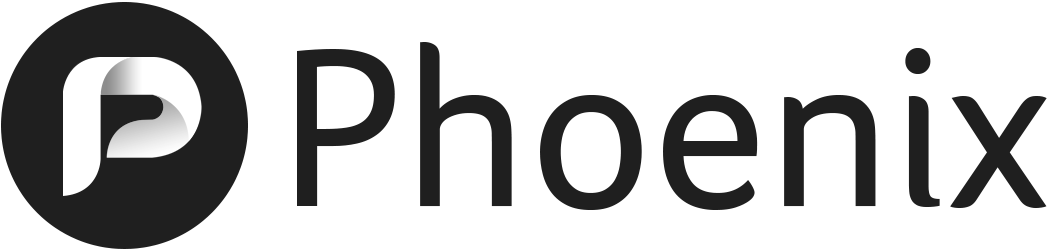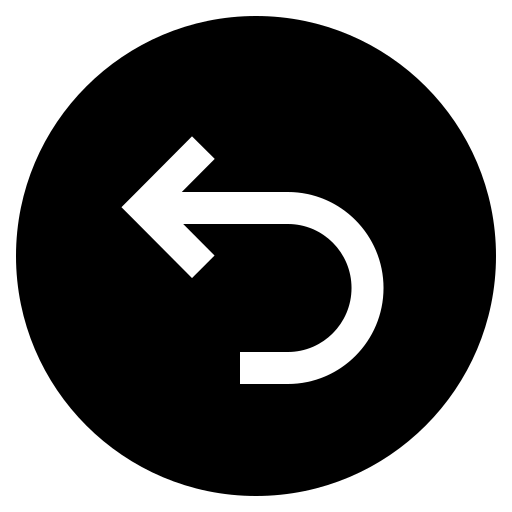In addition to standard dropdown menus, all our themes comes with a mega-menu feature. A mega-menu allows to show dropdown menu in a more elaborate and visual way. While the setup is pretty much the same for all our themes, the instructions
slightly differ from theme to theme.
To read the appropriate instructions, please select your theme below.
Mono mega-menu allows you to create several columns like this (this screenshot is coming from Mono):
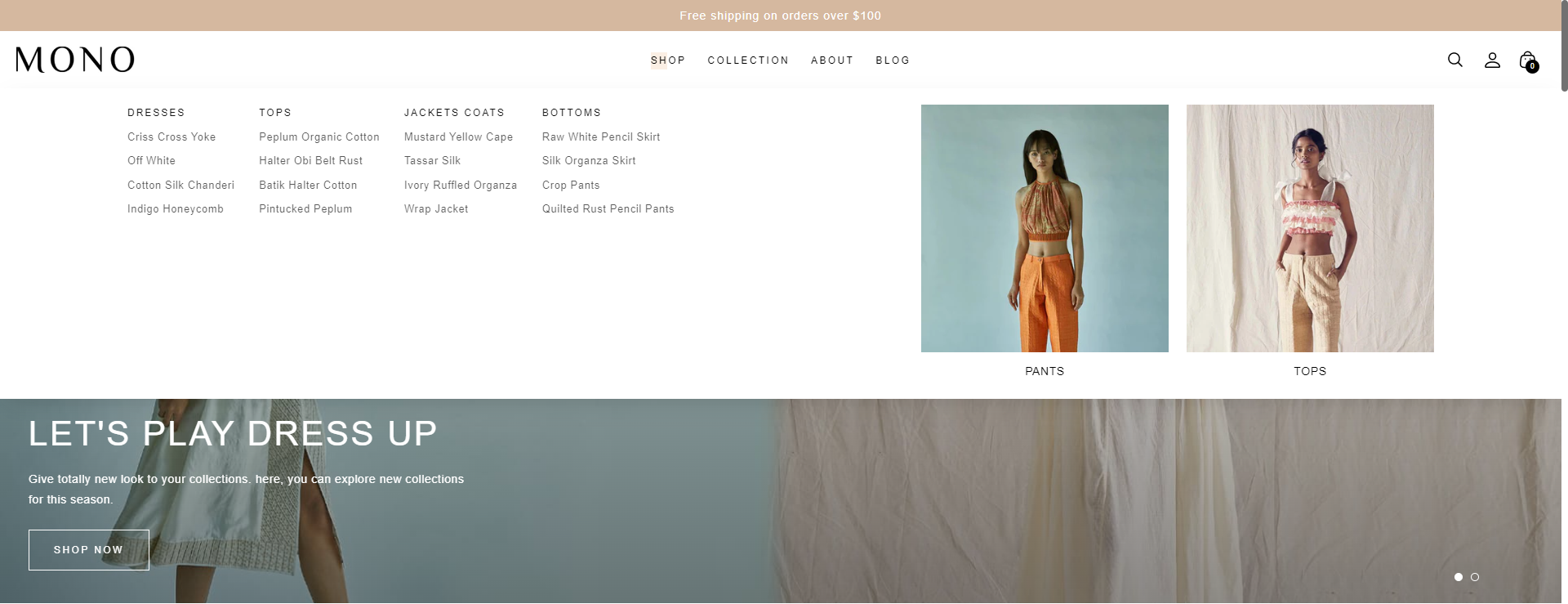
First, you will need to define your menu structure by creating drop-down using the native Shopify menu interface. You can learn more on how to create menu and dropdown by following the official Shopify documentation. In order to properly use mega-menu, you will need to set up a three-levels structure. You can see below an example of how the previous navigation structure looks like in Shopify:

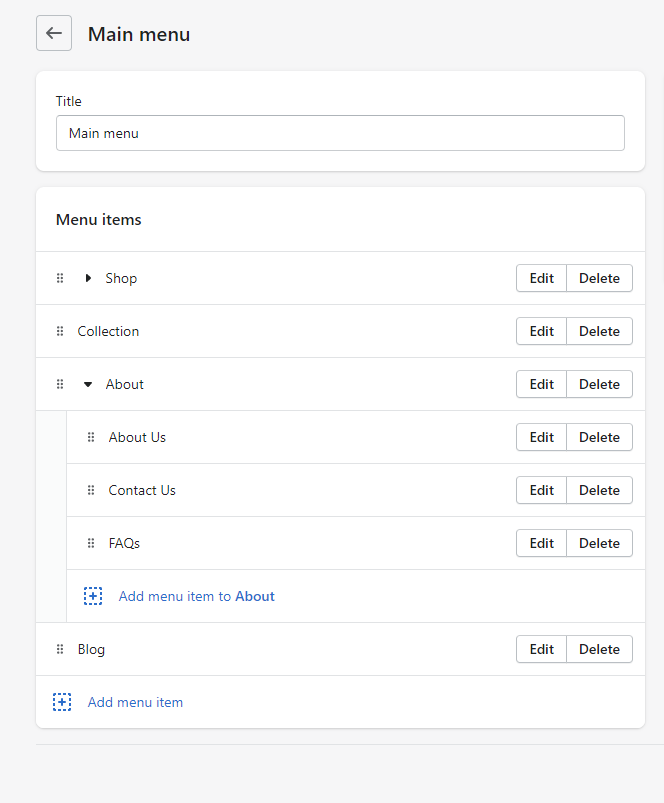
If you were using an older theme, your structure of menus may be different. In the past, creating drop-down menus required to create many menus with matching names. However, our theme Mono only support the new way to setup nested menus. You therefore need to make sure that the whole hierarchy of links is completely contained within your main menu, as in the above screenshot.
By default, the theme will display your dropdown menu in a rather traditional way. To transform them into a mega-menu, open the theme editor and and click on the "Header" section:
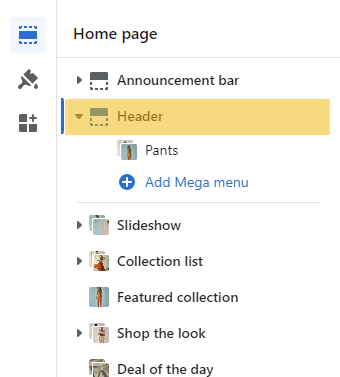
Then click on the "Add mega menu" button:
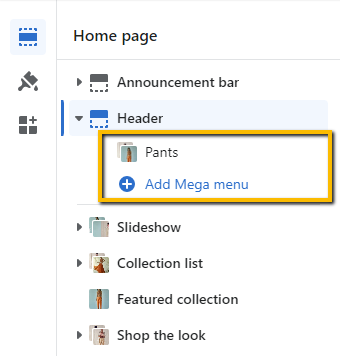
In the "Mega menu" setting, simply enter the name of the menu item that contains the mega-menu (this means that the name entered in "Menu item" must match the name of one of the first-level items list). For instance, in our example, the mega-menu is contained within the "Shop" link, so we simply need to enter "Shop":