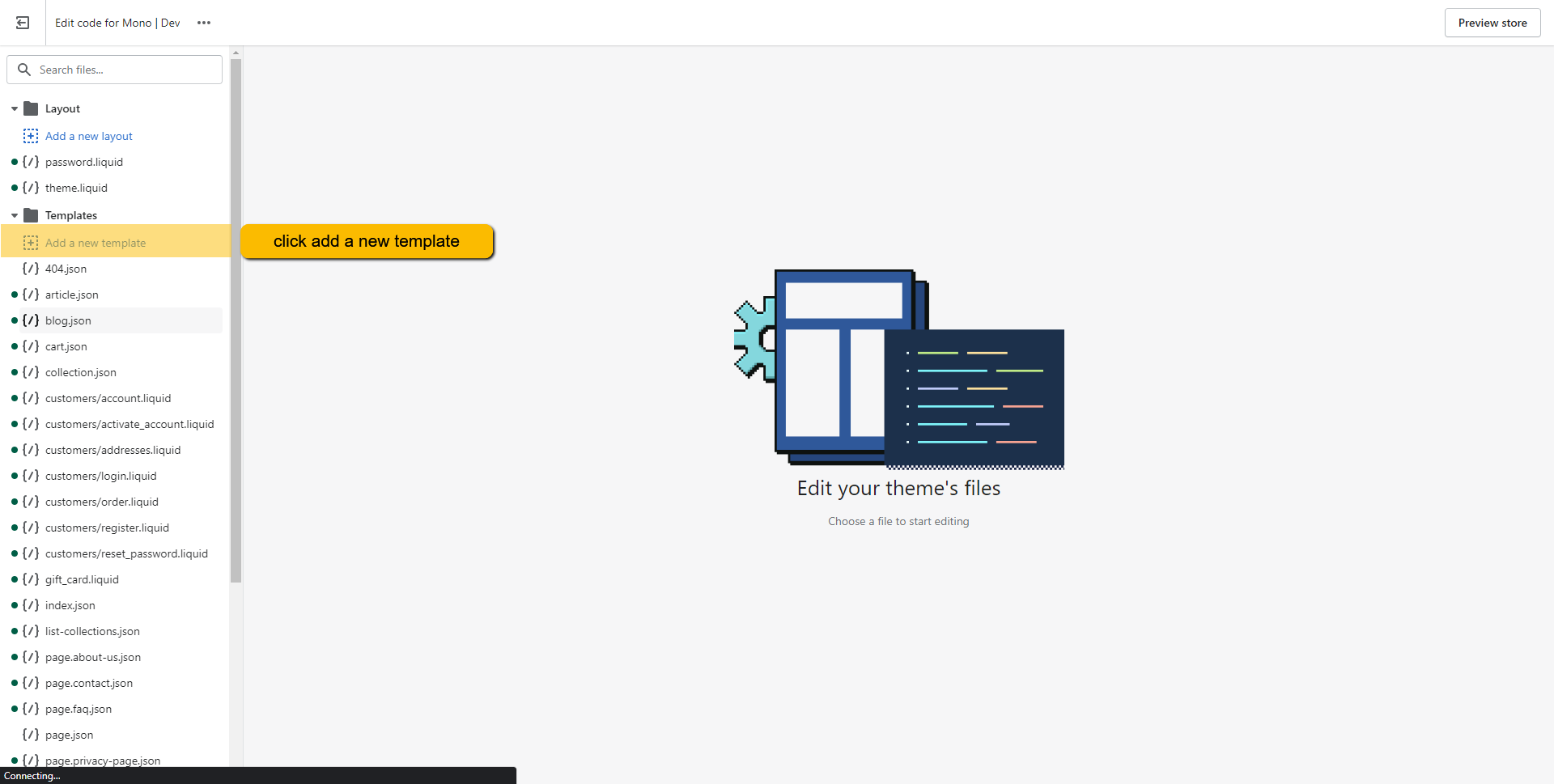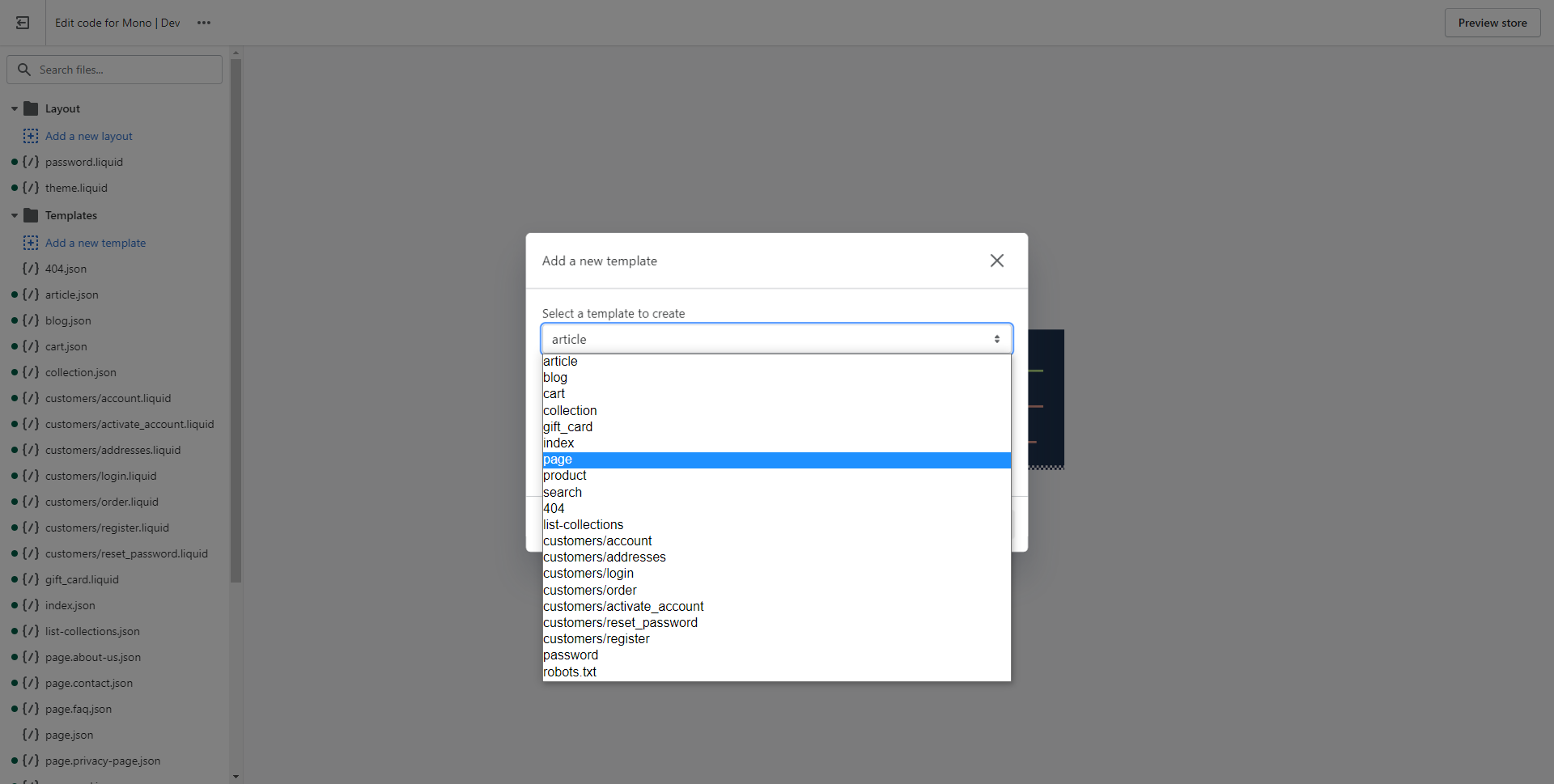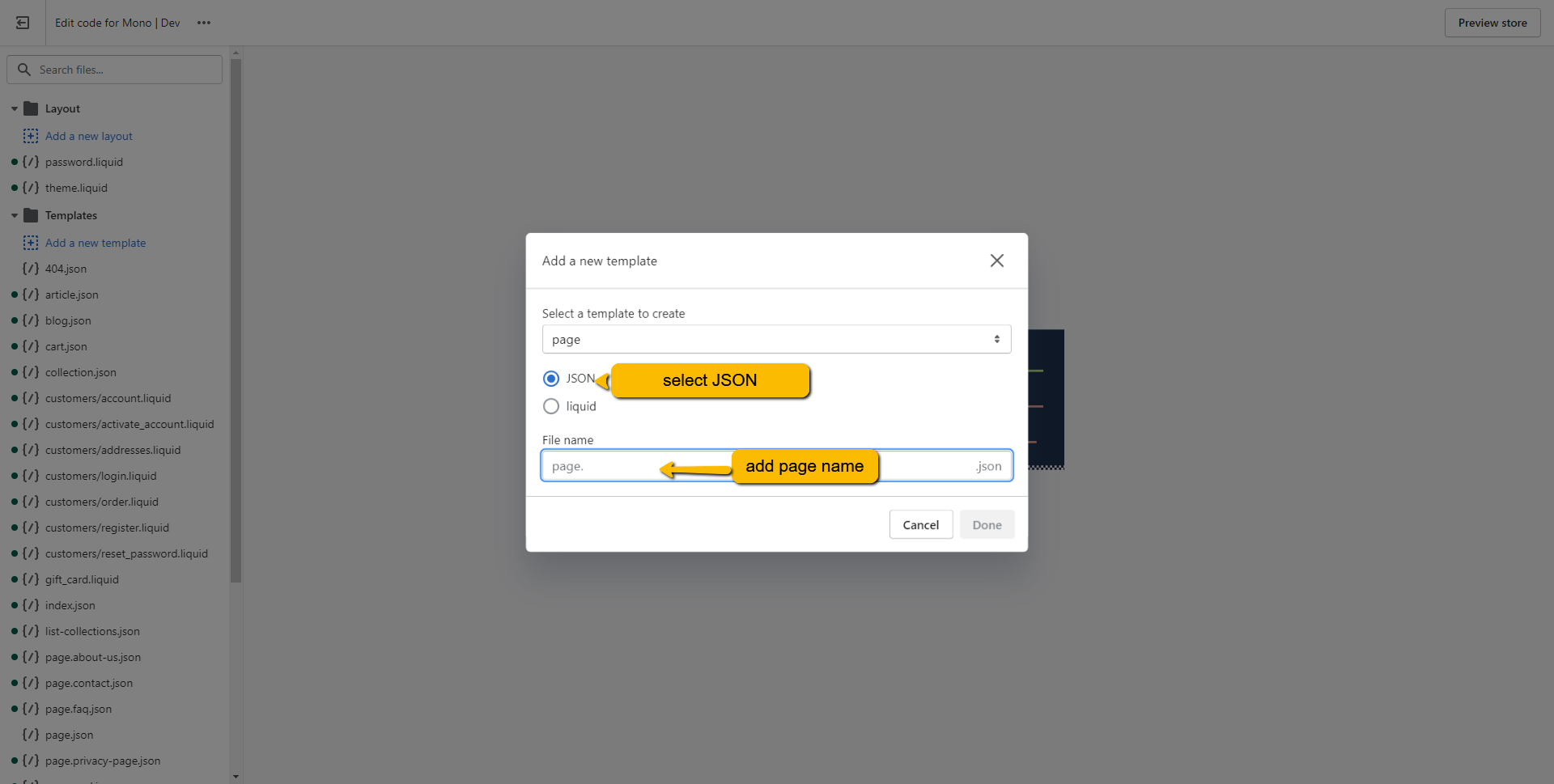Themes that use an Online Store 2.0 compatible themes can now add sections on every pages (while it used to be restricted to home page). This open up new possibilities, like creating pages. This guide will show you how you can create new page.
First of all, open the theme editor and, in the page selector at the top, select "Pages":
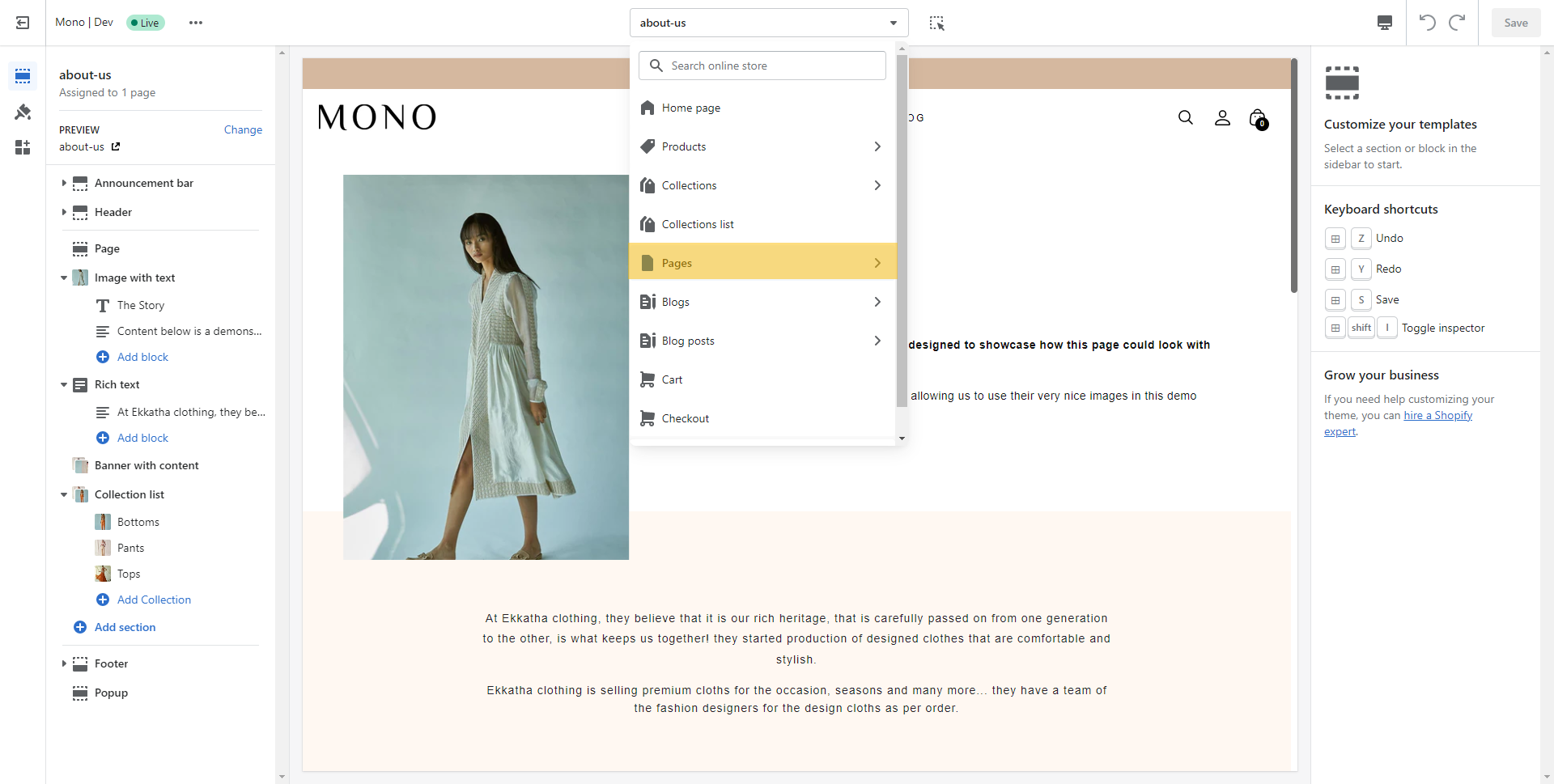
Then scroll until the end and click on "Create template":
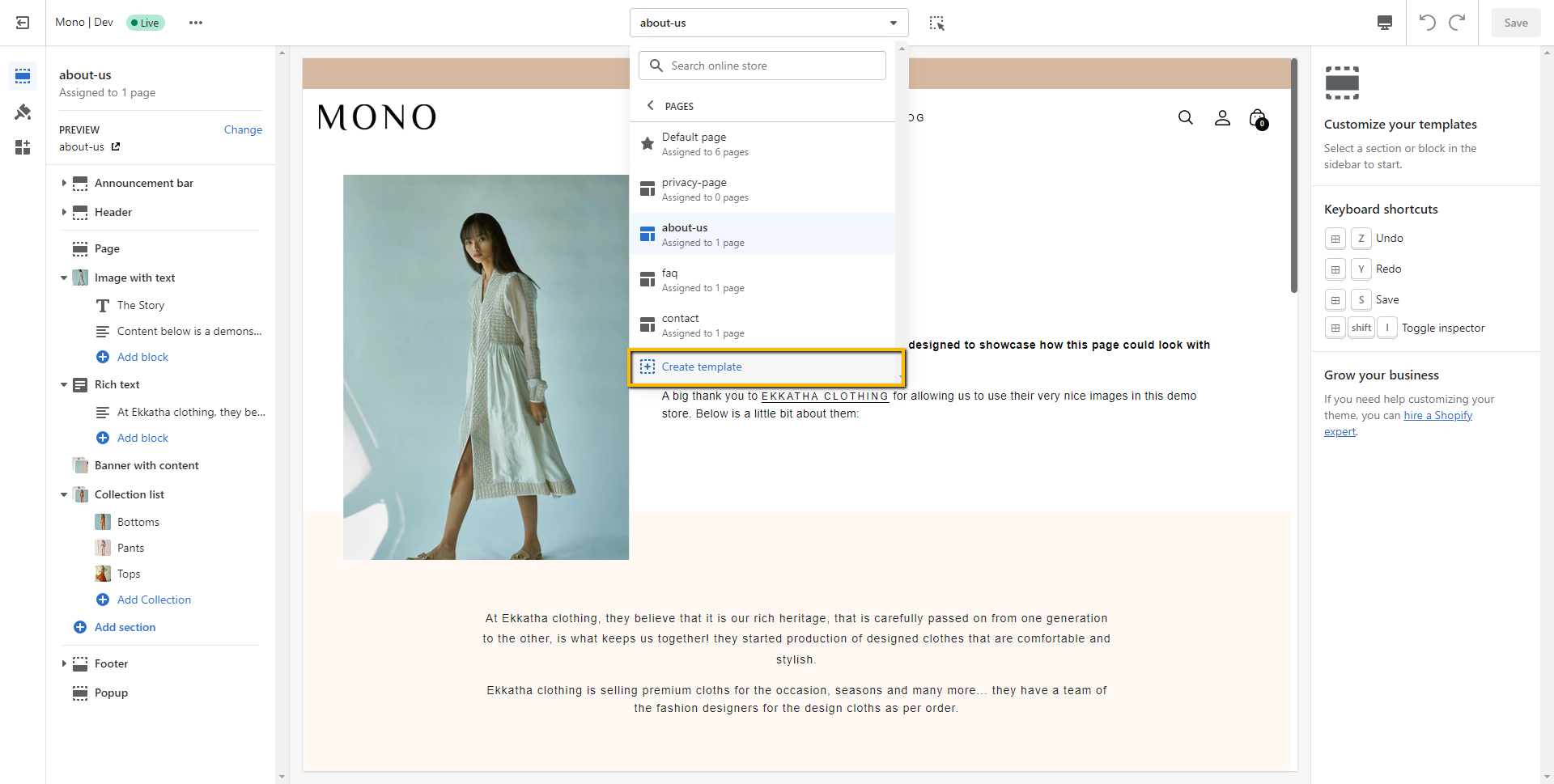
Enter a name for your page, and for the "based on", select "Default":
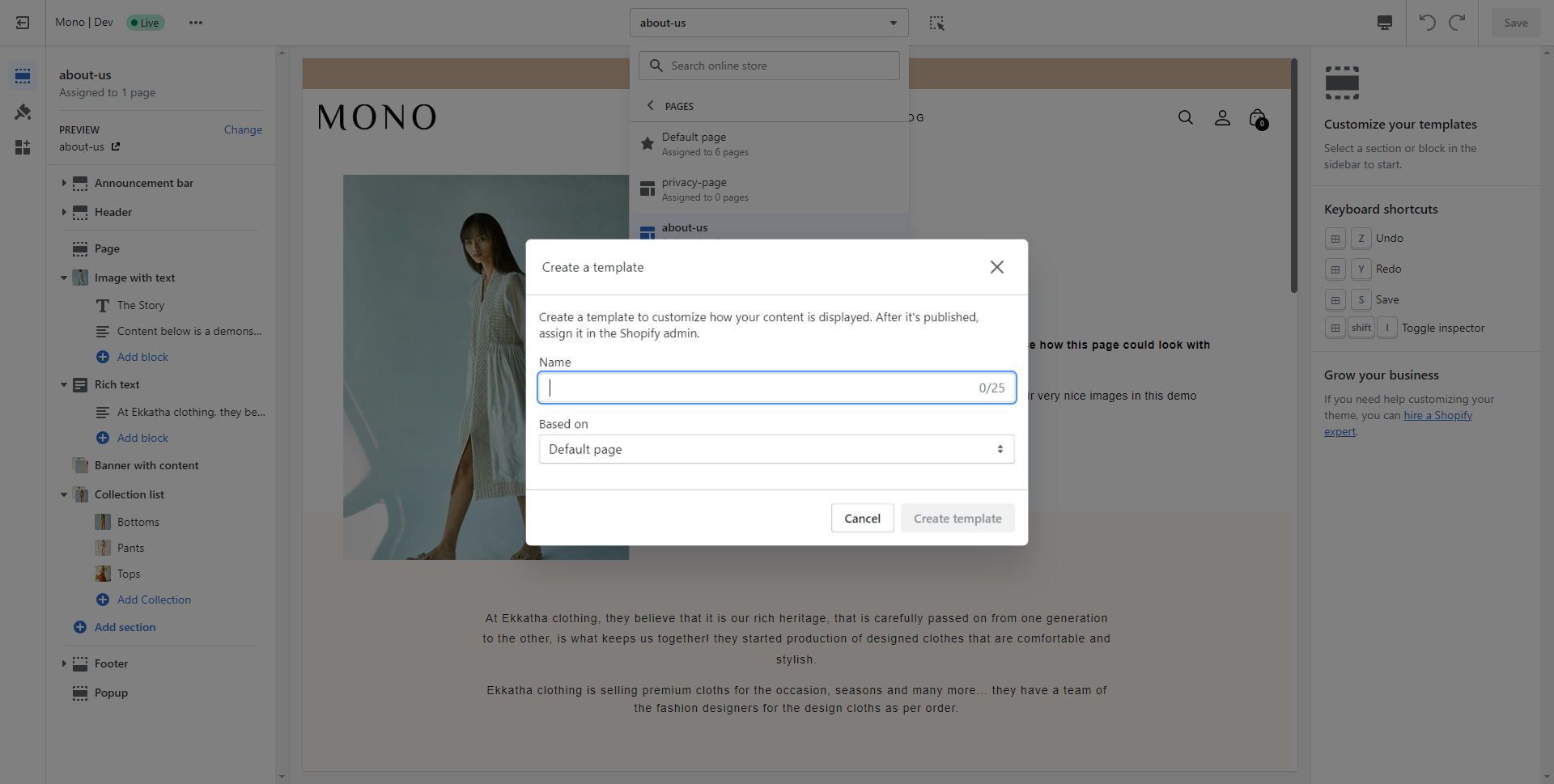
Once you are satisfied by your page, you will need to assign it to an actual page to make it accessible to your customers. To do that, open the Shopify admin and select "Pages":
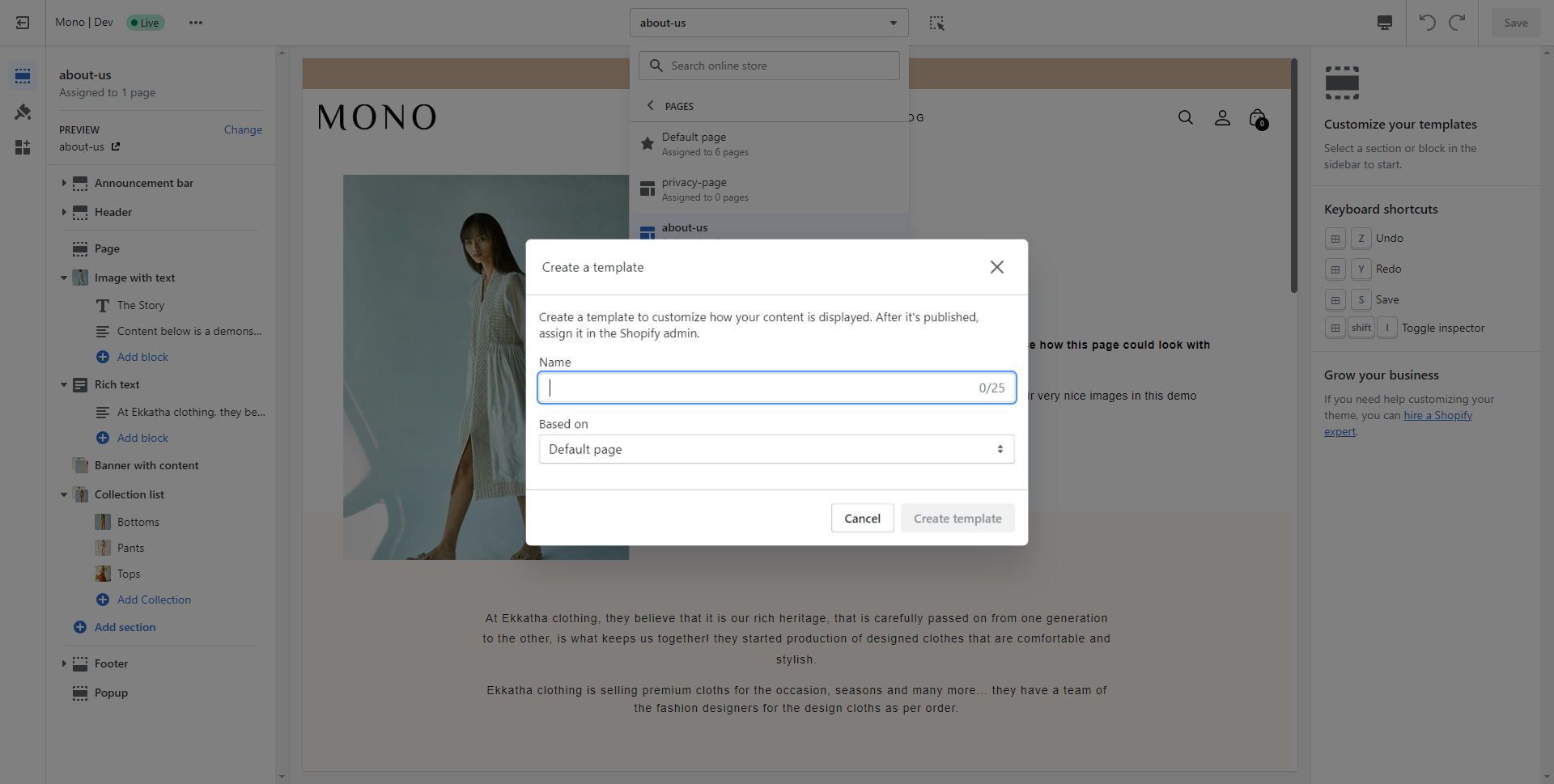
Finally, create a new page. Give it a name and, in the "Theme templates" on the bottom right, select "page name" (which matches the name of our template):
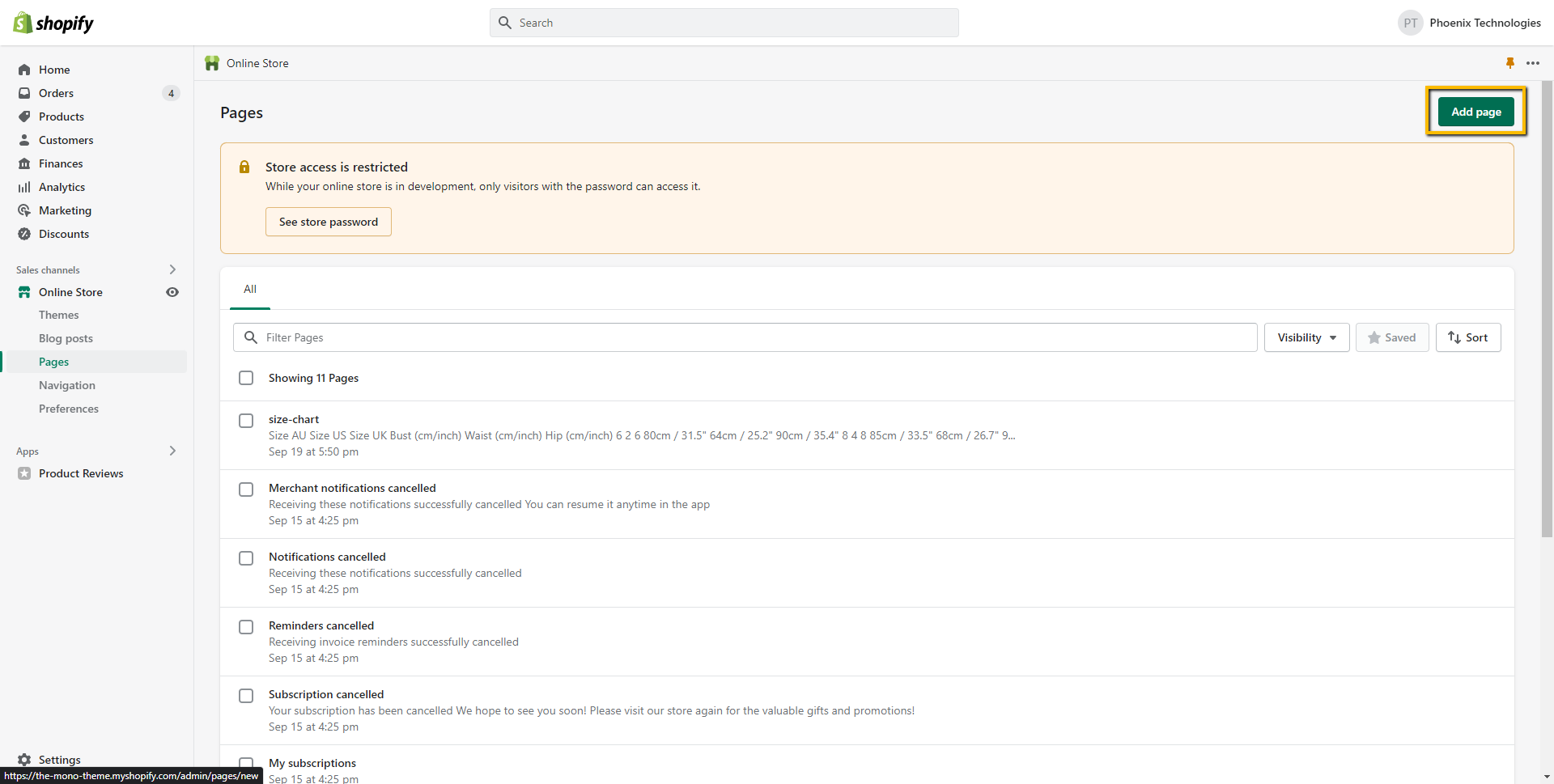
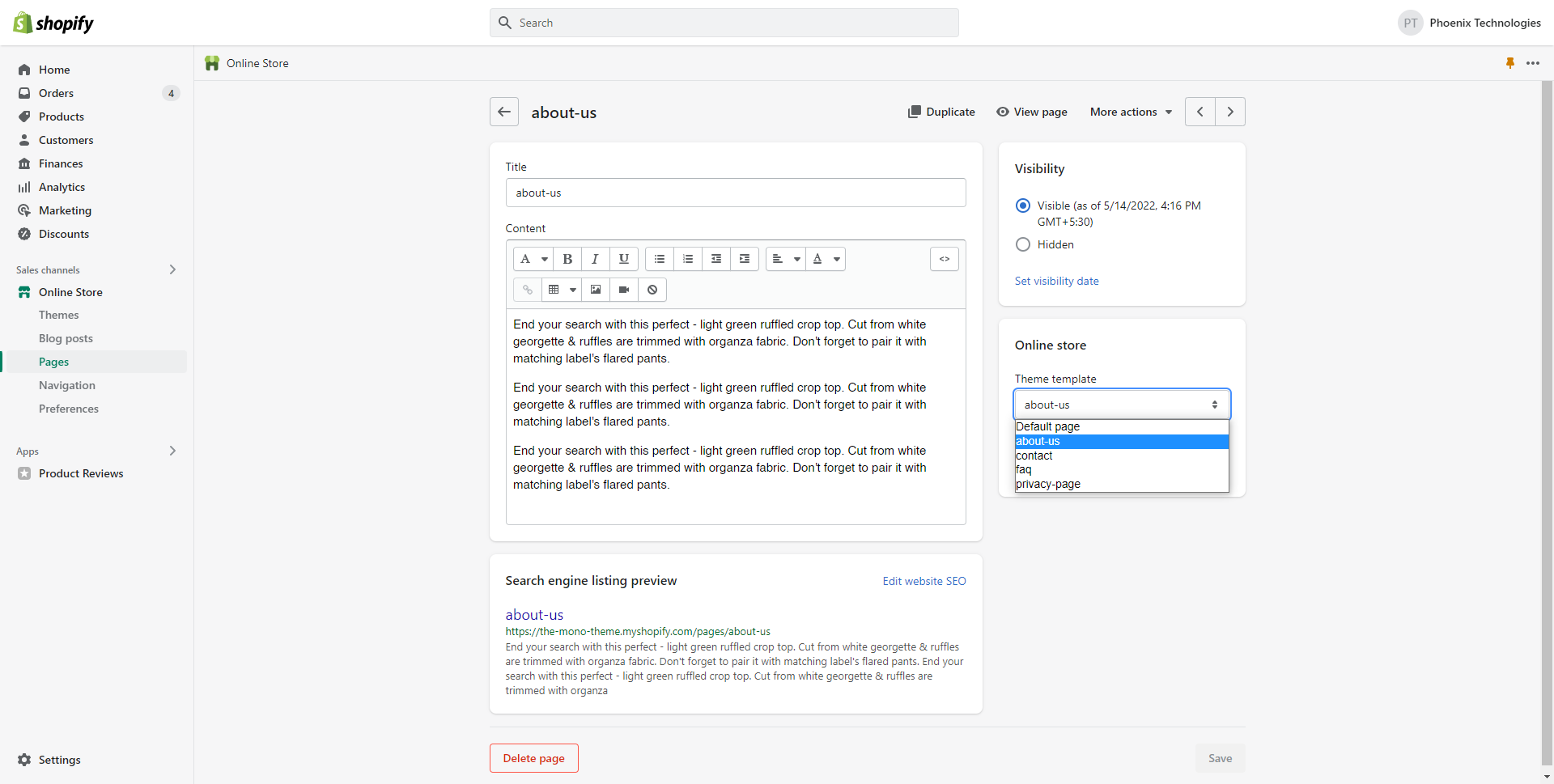
IMPORTANT PLEASE READ: page templates are contextual to the active theme. This means that if the theme on which you have created the template is not your active theme, you won't see it in the list. You will therefore need to wait until you publish the theme before being able to assign your template to a page.
You will need to repeat all those steps for every new landing page you want to create (creating a new template, setting its content and assigning it to a page).
Open Edit Code file
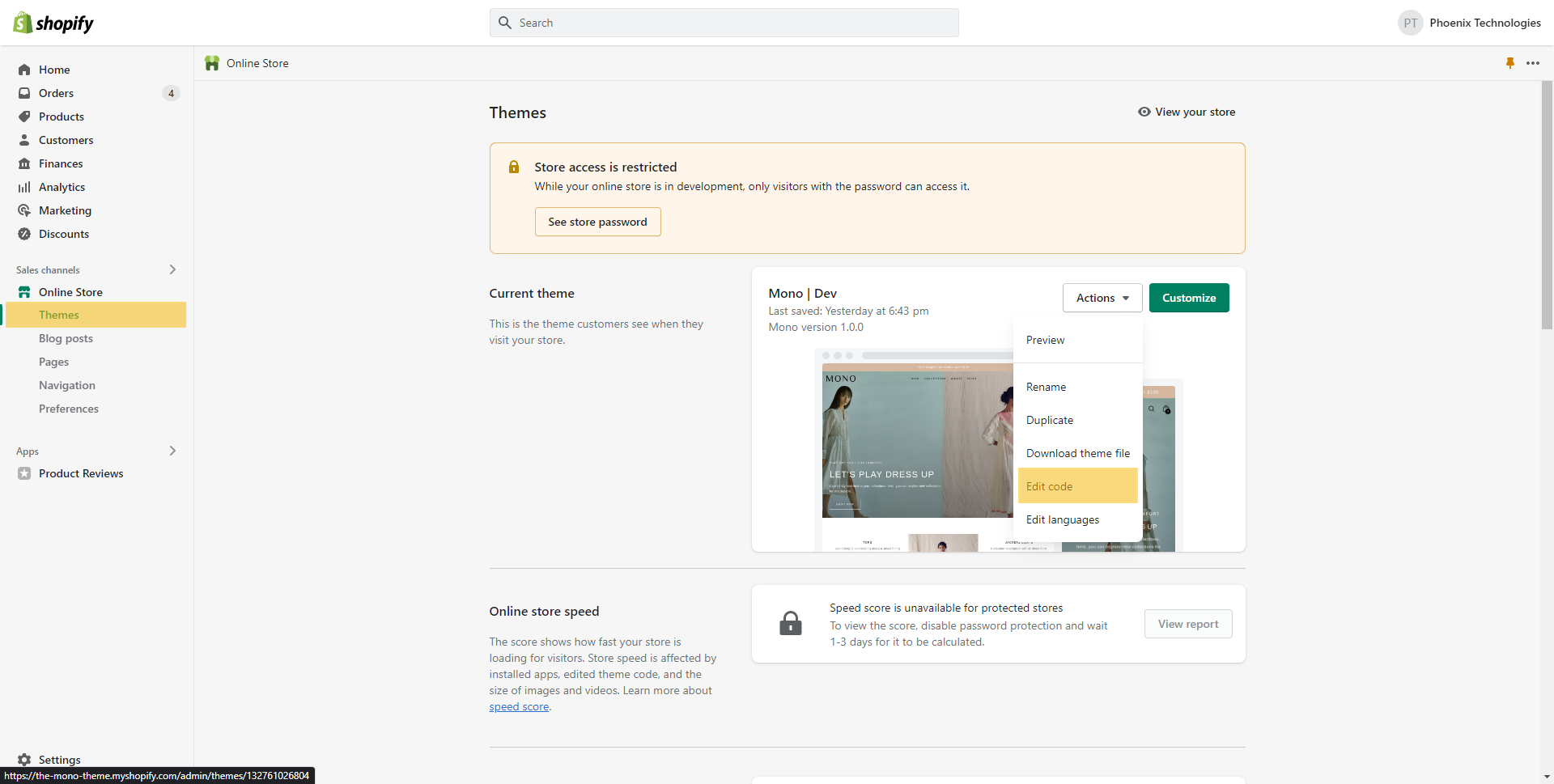
Create json